Gaming Desktop In the realm of gaming enthusiasts, there’s nothing quite like the thrill of assembling your own Gaming Desktop. This comprehensive guide will walk you through the process of selecting components, assembling the rig, and optimizing performance for an unparalleled gaming experience.

Why Build a Gaming Desktop?
Building a custom Gaming Desktop offers several advantages over buying a pre-built system. You have the freedom to choose components tailored to your specific gaming needs, ensuring optimal performance and future upgradability.
Key Benefits of Building Your Own Gaming Desktop
- Performance: Customize your rig with high-performance components to achieve smoother gameplay and higher frame rates.
- Cost-Effectiveness: Building your own system can be more cost-effective compared to purchasing a pre-built PC with similar specifications.
- Customization: Personalize the aesthetics and functionality of your Gaming Desktop with unique components and features.
- Learning Experience: Gain valuable knowledge about computer hardware and assembly while creating a system that reflects your gaming preferences.
Essential Components for a Gaming Desktop
To build a powerful Gaming Desktop, you’ll need the following key components:
1. Processor (CPU)
The CPU is the brain of your Gaming Desktop and plays a crucial role in overall performance. Opt for a high-performance processor from Intel or AMD, such as the AMD Ryzen or Intel Core series, based on your budget and gaming requirements.
2. Graphics Card (GPU)
The GPU is responsible for rendering graphics in games. Choose a dedicated gaming GPU from NVIDIA or AMD, such as the NVIDIA GeForce RTX or AMD Radeon RX series, for smooth gameplay and realistic visuals.
3. Motherboard
Select a compatible motherboard that supports your chosen CPU and GPU. Consider factors such as chipset, socket type, and expansion slots (PCIe) for future upgrades.
4. Memory (RAM)
Choose at least 16GB of DDR4 RAM for optimal gaming performance. Higher memory capacity and faster speeds contribute to smoother multitasking and faster loading times.
5. Storage (SSD/HDD)
Opt for a combination of SSD (Solid State Drive) and HDD (Hard Disk Drive) storage. Install the operating system and frequently played games on the SSD for faster boot times and load speeds, while using the HDD for mass storage.
6. Power Supply (PSU)
Invest in a high-quality power supply unit with sufficient wattage to support your components. Consider efficiency ratings (80 Plus Bronze, Silver, Gold, or Platinum) for energy savings and system stability.
7. Cooling System
Ensure adequate cooling for your Gaming Desktop to prevent overheating during intense gaming sessions. Choose from air or liquid cooling solutions, including CPU coolers and case fans.
8. Case
Select a PC case that accommodates your components and provides good airflow. Choose a design that aligns with your aesthetic preferences and offers room for future upgrades.
9. Peripherals
Don’t forget gaming peripherals such as a gaming keyboard, mouse, and monitor to complement your Gaming Desktop setup. Invest in a high-refresh-rate monitor for smoother gameplay and responsiveness.
Building Your Gaming Desktop: Step-by-Step Guide
Now, let’s dive into the step-by-step process of assembling your Gaming Desktop:
1. Prepare Your Workspace
Gather your components, tools, and an anti-static mat in a clean and well-lit workspace. Ensure you have plenty of room to work comfortably.
2. Install the CPU and RAM on the Motherboard
Carefully install the CPU and apply thermal paste if required. Install the RAM modules into the appropriate slots on the motherboard according to the manufacturer’s specifications.
3. Mount the Motherboard in the Case
Secure the motherboard onto the case’s standoffs using screws. Connect the motherboard’s power supply, CPU cooler, and case fans.
4. Install the GPU and Storage Drives
Install the graphics card into the PCIe slot on the motherboard. Connect SSDs and HDDs to the SATA ports and mount them in the designated drive bays within the case.
5. Connect Cables and Power Supply
Route and connect the necessary cables from the power supply to the motherboard, GPU, storage drives, and case fans. Ensure all connections are secure and properly routed for good cable management.
6. Install Additional Components
Install any additional components, such as a Wi-Fi adapter, RGB lighting, or expansion cards, based on your preferences and requirements.
7. Power On and Test
Double-check all connections before powering on your Gaming Desktop. Enter the BIOS/UEFI settings to configure boot options and ensure all components are detected.
8. Install Operating System and Drivers
Install your preferred operating system (Windows, Linux, etc.) on the SSD. Download and install the latest drivers for your GPU, motherboard, and other components from the manufacturer’s website.
Optimizing Performance and Maintenance Tips
After building your Gaming Desktop, follow these tips to optimize performance and ensure longevity:
- Update Drivers: Regularly update graphics drivers and firmware to maintain compatibility and performance.
- Monitor Temperatures: Use monitoring software to track CPU and GPU temperatures. Adjust fan curves or add more cooling if necessary.
- Manage Software: Keep your operating system and games updated to patch security vulnerabilities and optimize performance.
- Backup Data: Regularly back up important files and game saves to prevent data loss.
Gaming Desktop
Building a custom Gaming Desktop is a rewarding endeavor that allows you to create a high-performance gaming rig tailored to your preferences. By selecting quality components, following best practices for assembly, and optimizing performance, you can power up your play and immerse yourself in the world of gaming like never before.
Embrace the journey of building and customizing your Gaming Desktop, and unleash the full potential of your gaming experience. Whether you’re a casual gamer or a competitive enthusiast, investing in a custom-built Gaming Desktop is a gateway to endless gaming possibilities and immersive adventures.
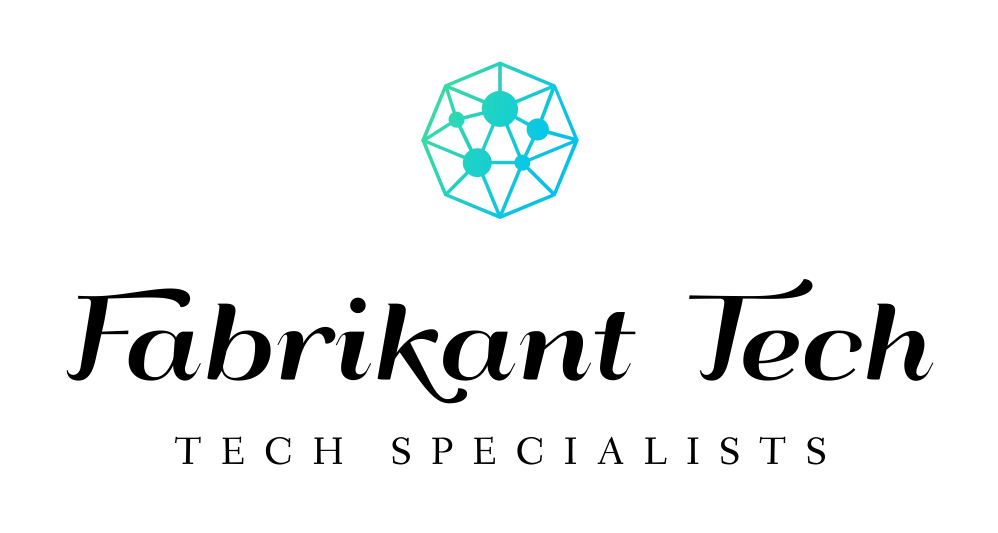

More Stories
From Casual to Pro: Finding the Perfect Gaming Desktop for Every Player
Performance Meets Style: Sleek Designs for High-End Gaming Desktops
Build, Customize, Conquer: Crafting Your Perfect Gaming Desktop Setup