Are you one of those Microsoft Outlook users who have encountered difficulties with Outlook data export? The problem with doing export from Outlook using Import and Export Wizard is that sometimes not all of the fields can actually be exported. You are unable to e.g. export email messages from Outlook with the date field included. Another limitation of the Wizard turns out when you try to export custom fields from Outlook forms – they are in fact invisible for Import and Export Wizard. Consequently you won’t be able to export e.g. Contacts with custom fields using built-in export feature (might be useful for e.g. exporting Outlook Contacts to Gmail). How to efficiently save Outlook data to a CSV file including user-defined fields? What is generally the best way to export Outlook data?
There’s one simple, though a bit time-consuming and not very professional, trick to export Outlook folder with custom fields to Excel. Open the folder you want to export (e.g. Contacts) and switch to Table view (e.g. Phone List). Make sure that you have your custom fields listed (use Show Fields dialog to pick the fields you want to display). Now select all the items you would like to export, then copy and paste them directly into an Excel worksheet. That’s it. However, if you need more (or any) control over exporting and you want to do this in a quicker and easier way – continue reading this article.
Another solution is to automate the process with the use of VBA. If you know how to create macros you will deal with the problem with a few keystrokes. If you don’t – keep reading this article.
The easiest and fastest way is to use third party software to export Outlook data.
Good things in life are free – and so is an easy-to-use freeware application called CodeTwo Outlook Export. In short: it allows quick and advanced export of data from Microsoft Outlook to CSV text files. You can easily export your Contacts, Calendar, E-mail, Post, Tasks, Journal, Notes together with non-standard user-defined fields from Outlook. CodeTwo Outlook Export is quicker and easier to use than the built-in export feature in Outlook. Additionally, it allows you to export data from public folders (by the way, did you know that you can share Outlook folders without Exchange using another CodeTwo application, CodeTwo Public Folders?)
After installing the program, the new icon will appear in the standard Outlook toolbar. Click it to run CodeTwo Outlook Export. Working with the program is pretty intuitive. Start by choosing whether to export data from all items in the current folder or to export only selected items. The Add button displays the Field chooser dialog. It allows you to decide which fields of data will be exported to a CSV file. The Field chooser dialog box displays a variety of fields, depending on the folder type, which the data is currently exported from. That’s all you need to do to gain full control over exporting data from Outlook.
CodeTwo Outlook Export works with Microsoft Outlook 2007 / 2003 / 2002 / 2000 / 98. Download it for free from CodeTwo web site and have your Outlook export problem fixed. CodeTwo Outlook Export is an optimal Outlook exporting solution, when you need more fields to be exported, include custom fields in export, export data from Public Folders, or just equip Outlook with a more efficient export feature.
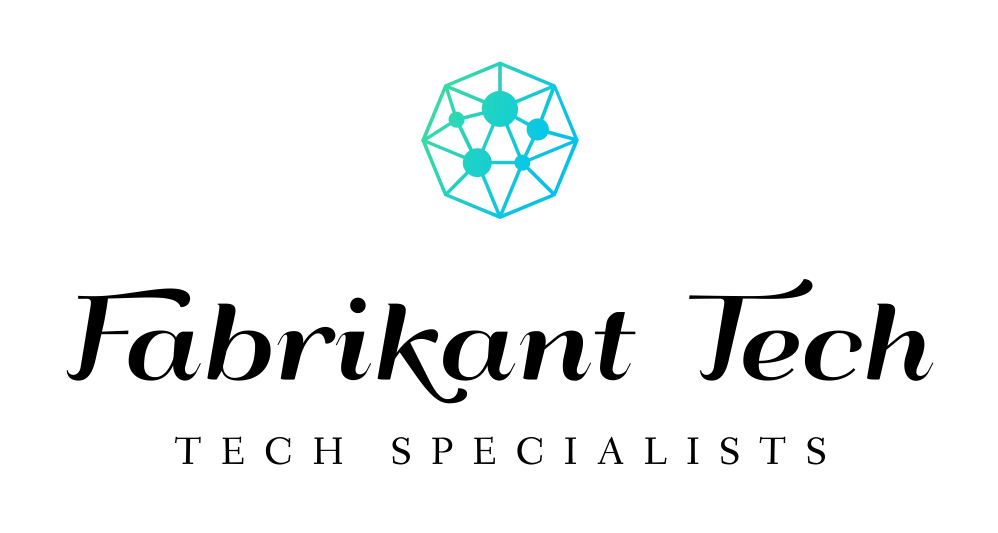

More Stories
Elevate Your Lifestyle: Why Google Smart Home Technology Makes Every Moment Easier
Transform Your Living: Discover the Incredible Power of Smart Home Management for Effortless Comfort
Unlock Pure Comfort: The Powerful Ways an Alexa House Simplifies Modern Living