Google Chat users can now create a task directly from chats. The task will appear in the Google Tasks app and on the Google Calendar if it has a date.
Google has developed many messaging apps in the past years, but it seems like Google Chat is the final product, and now, Chat users can create a Google Task right from the chat. This update comes as an integration between Google Chat and Google Tasks. The latter is task management software provided by Google for free and available across platforms.
Users can manage their Google Tasks from the Android and iOS apps or the side panel available in Google web apps, such as Gmail, Google Docs, Google Drive, etc. Users are also able to add tasks directly from emails. Google Chat is the substitute for the Hangouts app, and it’s primarily used in work-related conversations, which makes the latest update very useful.
After the recent update, Google Chat users can create tasks out of a text message in a one-to-one chat or group chat. Users can do this using the Google Chat web app or the Android app. On the other hand, iOS users will need to wait to receive this feature in the coming months. The newly created task will be viewable through the main Google Tasks app and the Google Calendar if the user has assigned a date to it. This feature is meant to make creating tasks out of a Google Chat conversation easier, and it may come in handy for both personal and work-related tasks depending on how someone uses the app.
Adding a Google Task Through Google Chat
Users can create a task out of a text message by tapping and holding on it on Android or hovering over it using the Google Chat web app on PC. After doing this, an ‘Add to Tasks’ option will appear. This option will also allow users to set descriptions and due dates for the task. It’s worth noting that tasks need to have a due date to appear on the Google Calendar app across platforms. On the other hand, editing the task after adding it will leave the original text message intact on the Google Chat app. It is possible to navigate back to the original text message by clicking on the link below the task on the Google Tasks app.
Google Tasks users can add up to 100,000 tasks using the service across platforms. In addition, users can add tasks using many Google services, including Google Sheets and Google Assitant. However, users will have to use the Google Tasks app to edit a task, which is available for Android and iOS. Or, they can use the Google Tasks side panel. Users can also mark a task as completed, delete a task, or make a task repeatable.
Source: Google, Google Workspace
About The Author
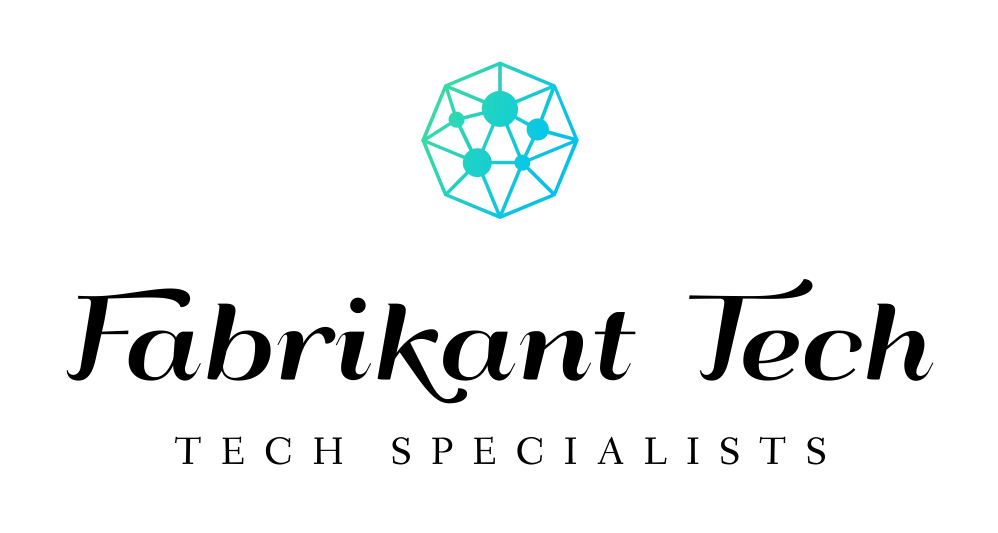
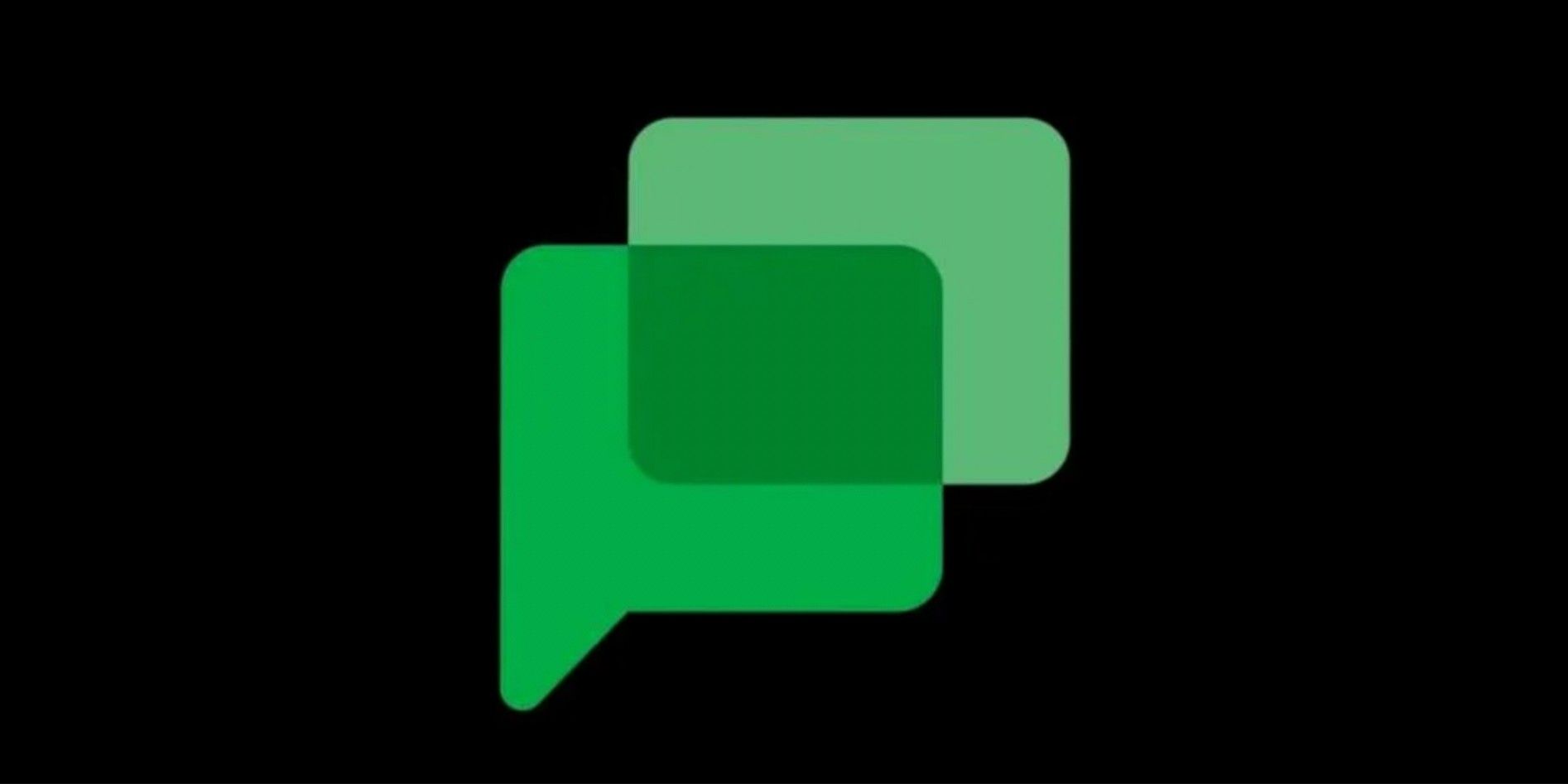

More Stories
Elevate Your Lifestyle: Why Google Smart Home Technology Makes Every Moment Easier
Transform Your Living: Discover the Incredible Power of Smart Home Management for Effortless Comfort
Unlock Pure Comfort: The Powerful Ways an Alexa House Simplifies Modern Living