Discover the ultimate device locator and security solution for your iPhone with Find My iPhone. Learn how this built-in feature works, its activation process, and how to track, secure, and erase your device remotely. Find valuable troubleshooting tips and explore privacy and security measures. Your guide to never losing your iPhone again.

If you are looking for your lost or misplaced iPhone, the “Find My iPhone” feature can be your savior. This built-in functionality by Apple allows you to track, secure, and even erase your iPhone remotely. Whether you’ve left it somewhere in your home or fear it might be stolen, “Find My iPhone” can help you locate your device with precision.
To use this feature, make sure it’s activated on your iPhone beforehand. Head to Settings, tap on your Apple ID, and select “Find My.” Enable “Find My iPhone” and the “Send Last Location” feature to maximize its efficiency. Once activated, you can access “Find My iPhone” through the “Find My” app on another iOS device or by visiting iCloud.com on a computer. Log in with your Apple ID credentials, and the app will display a map with your device’s real-time location.
Additionally, “Find My iPhone” offers some useful options in case you’ve simply misplaced your iPhone nearby. You can use the “Play Sound” feature to make your iPhone emit a loud sound, even if it’s on silent mode. This helps you locate it quickly within your vicinity.
For added security, the “Lost Mode” allows you to remotely lock your iPhone and display a custom message with contact details on the lock screen. If you suspect your device is stolen and want to ensure your personal data remains safe, you can use the “Erase” feature. This will wipe all data from your iPhone, preventing unauthorized access.
However, “Find My iPhone” requires an active internet connection to relay the device’s location accurately. If your iPhone is turned off or not connected to the internet, the feature won’t work until the device is back online. Nonetheless, it remains a powerful tool for safeguarding your iPhone and your data.
To ensure “Find My iPhone” functions optimally, regularly update your device’s software and keep your iCloud account credentials secure. By doing so, you can make the most out of this lifesaving feature and never have to worry about losing your iPhone again.
In today’s fast-paced world, smartphones have become an indispensable extension of ourselves, holding not just our contacts and communication tools but also cherished memories, valuable information, and essential data. Among these devices, the iPhone stands out as an epitome of innovation and technological marvel. With its sleek design, cutting-edge features, and seamless user experience, the iPhone has become an integral part of our daily lives.
However, as much as we depend on our iPhones, misplacing or losing them is an unfortunate reality that many of us have experienced or feared at some point. The feeling of panic and helplessness that comes with not knowing where your beloved device is can be distressing and overwhelming. Thankfully, Apple foresaw this potential plight and designed a remarkable feature to put our minds at ease – “Find My iPhone.”
“Find My iPhone” is a built-in service offered by Apple across its ecosystem of devices, including iPhones, iPads, and Macs. This ingenious feature acts as a digital guardian, dedicated to locating your lost or stolen iPhone and ensuring your data remains secure, even in the worst-case scenarios.
In this article, we delve into the ins and outs of “Find My iPhone,” exploring its functionality, activation process, and the range of options it offers to safeguard your device and data. From enabling the feature to accessing it remotely, we’ll guide you step-by-step on how to make the most of this powerful tool.
Join us on a journey to understand how “Find My iPhone” harnesses the power of GPS, Wi-Fi, and cellular data to pinpoint the precise location of your iPhone. Discover the peace of mind that comes with remotely locking your device and displaying a custom message, allowing good Samaritans to reach out and return your iPhone safely.
Beyond the basics, we’ll also address common troubleshooting issues and provide valuable tips to ensure “Find My iPhone” operates seamlessly. Whether it’s ensuring your device is up to date or keeping your iCloud account secure, our tips will empower you to utilize this feature to its fullest potential.
Privacy and security are paramount in today’s interconnected world, and “Find My iPhone” understands that. We’ll shed light on the protective measures Apple has implemented to safeguard your location data and how you can further enhance your device’s security.
While “Find My iPhone” remains an excellent solution for Apple users, we’ll also explore alternative tracking options available for non-iOS devices. Whether you’re an Android user or considering other options, we’ve got you covered with insights into other tracking apps and built-in features on different platforms.
In conclusion, losing an iPhone need not be a cause for despair, thanks to the empowering capabilities of “Find My iPhone.” As we embark on this journey of discovery, we equip you with the knowledge and know-how to make the most out of this feature. Stay tuned for a comprehensive guide that will forever change the way you perceive the safety and security of your iPhone.
How Does “Find My iPhone” Work?
The “Find My iPhone” feature is not just a magical solution; it operates on a sophisticated mechanism that combines cutting-edge technologies to track and locate your lost or stolen iPhone accurately. Understanding how it works can give you insight into its remarkable capabilities and help you make the most out of this essential feature.
Activation and Setup Process:
Before “Find My iPhone” can spring into action, you need to ensure it’s activated on your device. The activation process is simple and can be done in a few easy steps. Start by ensuring your iPhone is running the latest version of iOS to ensure optimal performance.
- Access Settings: Go to the Settings app on your iPhone, where you can customize various aspects of your device.
- Apple ID: Tap on your Apple ID at the top of the screen. This will lead you to a section where you can manage your Apple ID settings.
- Find My: Look for the “Find My” option among the various settings. Tap on it to proceed.
- Enable Find My iPhone: Within the “Find My” section, enable the “Find My iPhone” toggle. This will activate the feature on your device.
- Send Last Location: For added convenience, consider enabling the “Send Last Location” feature. This option sends your device’s last known location to Apple when the battery is critically low, helping you track it even if the battery dies.
With “Find My iPhone” activated, your device is now ready to be located in case of loss or theft.
Locating a Lost or Stolen iPhone:
The heart of “Find My iPhone” lies in its ability to pinpoint the precise location of your device. If you misplace your iPhone or fear it has been stolen, the feature comes to your rescue.
To access “Find My iPhone,” you can use another iOS device with the “Find My” app installed or visit iCloud.com on any computer. Log in with your Apple ID credentials, and the app will display a map showing the real-time location of your device.
Play Sound, Lost Mode, and Erase Features:
Beyond locating your iPhone, “Find My iPhone” offers additional functionalities to help you retrieve your device or protect your data.
- Play Sound: If you’ve misplaced your iPhone within your vicinity and can’t remember where you left it, the “Play Sound” option is invaluable. Even if your iPhone is on silent mode, this feature will make it emit a loud sound, making it easier to locate.
- Lost Mode: In situations where you suspect your iPhone is stolen, the “Lost Mode” comes into play. This option allows you to remotely lock your device with a passcode, preventing unauthorized access to your personal information. Additionally, you can display a custom message on the lock screen with contact details, encouraging anyone who finds your device to get in touch with you.
- Erase: In extreme cases where you believe your device is irretrievable or you’re worried about your sensitive data falling into the wrong hands, the “Erase” feature comes to the rescue. This option remotely wipes all data from your iPhone, restoring it to factory settings and ensuring your personal information remains protected.
Understanding how “Find My iPhone” operates and the range of features it offers empowers you to take swift action when your iPhone goes missing. By following the activation process and utilizing the tracking, security, and erasing options, you can leverage this remarkable feature to its fullest potential, ensuring the safety and security of your valuable device and data.
Compatibility and Requirements:
To fully utilize the powerful “Find My iPhone” feature, it’s essential to understand its compatibility and the requirements necessary to make it work seamlessly across your Apple devices. This section explores the devices supported by “Find My iPhone” and the prerequisites needed to ensure its optimal performance.
Devices and Operating Systems Supported:
“Find My iPhone” is a feature integrated into Apple’s ecosystem, encompassing iPhones, iPads, and Macs. This comprehensive support means that if you own any of these devices, you can take advantage of this feature without the need for additional applications or subscriptions.
For iPhones, “Find My iPhone” works on all models running iOS 5 and above. Whether you own the latest iPhone model or an older version, as long as your device is updated to at least iOS 5, you can activate and use the feature without any compatibility issues.
Similarly, for iPads, “Find My iPhone” is available on all iPad models that run iOS 5 and later versions. Regardless of whether you have an iPad Mini, iPad Air, or iPad Pro, this feature is ready to serve as your device locator and security solution.
For Mac users, “Find My iPhone” is accessible on devices running macOS 10.7 and newer versions. This inclusivity ensures that both MacBook and iMac users can benefit from this valuable feature.
iCloud Account and Internet Connection:
To harness the power of “Find My iPhone,” you need an active iCloud account associated with your Apple devices. If you already use services like iCloud Drive, iCloud Photo Library, or iCloud Mail, you most likely have an iCloud account ready to be utilized for “Find My iPhone.”
iCloud serves as the central hub for syncing your device data, ensuring that when you activate “Find My iPhone” on one device, it becomes available on all your connected Apple devices. This seamless integration allows you to track and manage your iPhones, iPads, and Macs from a single account.
Additionally, for “Find My iPhone” to operate efficiently, your device must have an active internet connection. The feature relies on a combination of GPS, Wi-Fi, and cellular data to communicate with Apple’s servers and relay real-time location information. As long as your iPhone, iPad, or Mac is connected to the internet, you can access “Find My iPhone” and track your device’s whereabouts accurately.
It’s worth noting that if your device is offline or turned off, “Find My iPhone” will not be able to display its current location until it comes back online. In such cases, Apple has introduced the “Notify When Found” option, which sends you a notification as soon as your device reconnects to the internet, allowing you to promptly track it.
By ensuring your devices run on compatible operating systems and are linked to an active iCloud account with an internet connection, you can confidently enable “Find My iPhone” and take advantage of its full potential. The combination of comprehensive support and seamless synchronization makes “Find My iPhone” a reliable and robust tool for locating and securing your Apple devices.
Enabling and Disabling “Find My iPhone”:
“Find My iPhone” is a powerful feature that provides peace of mind by allowing you to locate your lost or stolen iPhone and secure your data remotely. To take advantage of this lifesaving feature, it’s crucial to understand how to enable and disable it on your device.
Enabling “Find My iPhone”:
Enabling “Find My iPhone” is a straightforward process that can be completed in just a few simple steps. Before your device goes missing, it’s essential to activate this feature to ensure it’s ready to be tracked whenever needed. Here’s a step-by-step guide to enabling “Find My iPhone”:
- Open Settings: Begin by unlocking your iPhone and accessing the home screen. Locate and tap on the “Settings” app, which is represented by a gear icon.
- Apple ID Section: In the Settings menu, look for your Apple ID profile at the top of the screen. Tap on it to proceed to your Apple ID settings.
- Find My: Within your Apple ID settings, you’ll find a section labeled “Find My.” Tap on this option to access the “Find My iPhone” settings.
- Enable Find My iPhone: In the “Find My” section, you’ll see an option labeled “Find My iPhone.” Toggle the switch next to it to enable the feature. Once activated, your iPhone is now set up to be located and secured remotely.
- Send Last Location: For added convenience, consider enabling the “Send Last Location” feature located just below the “Find My iPhone” switch. With this option enabled, your iPhone will send its last known location to Apple when the battery is critically low, ensuring you have the most recent information in case your device goes offline.
With “Find My iPhone” activated, you can now rest assured that your device is equipped with a powerful tool to help you locate and safeguard it in case of loss or theft.
Disabling “Find My iPhone”:
While “Find My iPhone” is a crucial security feature, there may be instances where you need to disable it temporarily or permanently. For example, when selling or giving away your iPhone, it’s essential to turn off “Find My iPhone” to allow the new owner to set up the device with their Apple ID. Here’s how you can disable “Find My iPhone”:
- Open Settings: Start by unlocking your iPhone and accessing the home screen. Locate and tap on the “Settings” app with the gear icon.
- Apple ID Section: In the Settings menu, find your Apple ID profile at the top of the screen. Tap on it to access your Apple ID settings.
- Find My: Within your Apple ID settings, you’ll see the “Find My” section. Tap on it to access the “Find My iPhone” settings.
- Disable Find My iPhone: In the “Find My” section, you’ll find the “Find My iPhone” switch. Toggle the switch off to disable the feature.
- Confirmation: A pop-up will appear, asking you to enter your Apple ID password to confirm the action. Type in your password and tap “Turn Off” to disable “Find My iPhone” successfully.
It’s important to note that disabling “Find My iPhone” will require your Apple ID password for security reasons, ensuring that only you can make changes to this critical feature.
By understanding the process of enabling and disabling “Find My iPhone,” you can take control of this indispensable tool and utilize it responsibly. Enabling it ensures you’re always prepared for any unfortunate situation, while disabling it allows you to transfer ownership or perform maintenance tasks on your device with ease.
Troubleshooting and Tips:
While “Find My iPhone” is a robust and reliable feature, occasional hiccups may occur due to various factors. Understanding common troubleshooting techniques can help you overcome potential issues and ensure the seamless functioning of this valuable tool. Additionally, implementing the right tips and best practices can enhance your experience with “Find My iPhone” and maximize its effectiveness. Let’s delve into troubleshooting and tips for using “Find My iPhone” effectively:
Common Issues and Troubleshooting:
- Location Not Available: If you’re unable to view your iPhone’s location on the “Find My iPhone” map, ensure that your device has an active internet connection and is signed in to your iCloud account. A stable internet connection is essential for the feature to relay location data accurately.
- Device Offline: If your iPhone is turned off or not connected to the internet, you won’t be able to track its real-time location. However, you can still take advantage of the “Notify When Found” option. This will send you a notification when your device comes back online, allowing you to track it as soon as it reconnects.
- Inaccurate Location: In some cases, the location displayed on the map might be slightly off. This could happen due to GPS inaccuracies or signal interference. Ensure that your device’s GPS, Wi-Fi, and cellular data are enabled and functioning properly to improve location accuracy.
- Activation Lock Issue: The Activation Lock is a security feature that prevents unauthorized users from activating your iPhone without your Apple ID and password. However, if you’ve forgotten your Apple ID or password, you might encounter Activation Lock issues. In such cases, contact Apple Support for assistance in regaining access to your device.
Best Practices and Tips:
- Keep Software Updated: Regularly update your iPhone’s software to ensure “Find My iPhone” operates efficiently. Software updates often include bug fixes and performance enhancements that can improve the feature’s reliability.
- Secure Your Apple ID: Your Apple ID serves as the gateway to “Find My iPhone” and other essential services. Keep your Apple ID credentials secure and avoid sharing them with anyone to prevent unauthorized access to your device.
- Familiarize Yourself with Lost Mode and Erase Features: In case your iPhone is lost or stolen, be prepared to use the “Lost Mode” and “Erase” features. Familiarize yourself with how they work, so you can take prompt action to protect your data.
- Consider Two-Factor Authentication: Enable two-factor authentication for your Apple ID to add an extra layer of security. This ensures that even if someone gains access to your password, they’ll need an additional verification code to access your account.
- Use Family Sharing: If you have multiple Apple devices in your family, consider using Family Sharing. This feature allows you to track and locate the devices of family members and loved ones using “Find My iPhone.”
By adhering to these troubleshooting tips and best practices, you can maintain the optimal performance of “Find My iPhone” and handle any issues that may arise with confidence. Empower yourself with the knowledge and understanding needed to make the most of this powerful feature and ensure the safety and security of your valuable iPhone.
Privacy and Security Concerns:
As technology continues to advance, privacy and security have become paramount concerns for users of electronic devices. With “Find My iPhone” being a location-tracking service, it’s natural to have questions and considerations about how Apple handles your location data and ensures the security of this valuable information. In this section, we delve into the privacy measures implemented by Apple and the steps you can take to safeguard your device and data.
Data Protection and Privacy Measures:
Apple places a strong emphasis on user privacy and employs robust data protection measures to safeguard your location information. When you enable “Find My iPhone,” your device’s location data is encrypted, meaning it is converted into a coded format that is difficult for unauthorized parties to decipher. This encryption ensures that even if someone intercepts the data, they won’t be able to use it maliciously.
Moreover, the location data collected by “Find My iPhone” is tied to your unique Apple ID, which means only you can access and view the location information for your devices. This ensures that your data remains private and confidential, accessible solely by you through your Apple ID login.
Apple also maintains strict guidelines on how location data is stored and processed. The company is committed to using this data only for the purpose of providing “Find My iPhone” services and improving the accuracy and functionality of the feature. Your location data is not used for advertising or shared with third parties for marketing purposes.
Preventing Unauthorized Access:
To further enhance the security of your iPhone and protect against unauthorized access, consider implementing the following measures:
- Strong Passcodes and Biometric Security: Set up a strong passcode or use biometric authentication methods such as Touch ID or Face ID to ensure that only you can unlock your iPhone and access sensitive information.
- Two-Factor Authentication: Enable two-factor authentication for your Apple ID to add an extra layer of security. With two-factor authentication, even if someone gains access to your Apple ID password, they would still need a verification code sent to your trusted device to access your account.
- Lock Your Device When Not in Use: Get into the habit of locking your device when you’re not actively using it. This prevents unauthorized access, especially in public places.
- Avoid Sharing Location with Unknown Apps: Be cautious when granting location access to third-party apps. Ensure that only trusted and reputable apps have access to your location data.
- Stay Informed about Apple’s Privacy Policies: Familiarize yourself with Apple’s privacy policies and updates. Apple is committed to transparency, and understanding their privacy practices helps you make informed decisions about using their services.
By staying vigilant and taking appropriate security measures, you can protect your device and personal data from potential threats. “Find My iPhone” remains a valuable tool for locating your device in emergencies, and with Apple’s commitment to privacy and security, you can use this feature confidently, knowing that your location data is in safe hands.
Empower yourself with knowledge about privacy settings and take advantage of the security features available on your iPhone. By doing so, you can fully enjoy the convenience and peace of mind that “Find My iPhone” provides without compromising your privacy.
Alternatives to “Find My iPhone”:
While “Find My iPhone” is an excellent built-in feature exclusive to Apple devices, users of non-iOS devices may wonder if there are comparable alternatives available. Indeed, there are several third-party apps and services that offer device tracking and security features for Android and other platforms. In this section, we explore some popular alternatives to “Find My iPhone” that cater to users with diverse device preferences.
1. Find My Device (Android): For Android users, Google offers a similar service called “Find My Device.” Like “Find My iPhone,” this feature allows Android users to locate, ring, lock, and erase their devices remotely. To use “Find My Device,” ensure that your Android device is connected to your Google account and has location services and Find My Device enabled in the settings.
2. Samsung Find My Mobile (Samsung Galaxy Devices): Samsung Galaxy owners can take advantage of “Find My Mobile,” a service designed specifically for Samsung devices. It offers features like locating your device on a map, remotely locking or unlocking your device, and backing up and restoring data.
3. Prey Anti-Theft (Multi-Platform): Prey is a multi-platform anti-theft app that supports iOS, Android, Windows, Mac, and Linux devices. It provides features similar to “Find My iPhone,” including device tracking, remote locking, and data wiping. Prey also offers geofencing capabilities and can take photos and screenshots of the device if it’s stolen.
4. Lookout (Multi-Platform): Lookout is another multi-platform app that offers device tracking and security features for both iOS and Android devices. In addition to locating your device, Lookout provides real-time security alerts, safe browsing, and identity protection.
5. Cerberus (Android): Cerberus is a powerful anti-theft app exclusively available for Android devices. It boasts advanced tracking features, remote control options, and the ability to hide from thieves. Cerberus can even survive a factory reset, making it challenging for thieves to uninstall.
6. Avast Mobile Security & Antivirus (Android): Avast Mobile Security & Antivirus is a comprehensive security app for Android devices. In addition to antivirus protection, it offers features like device tracking, remote locking, and the ability to sound an alarm to help you locate your device.
7. McAfee Mobile Security (Multi-Platform): McAfee Mobile Security is a cross-platform security solution that offers device tracking, remote locking, and data wiping for both iOS and Android devices. It also provides robust antivirus and app privacy features.
While these alternatives offer valuable tracking and security functionalities, it’s essential to choose a reliable and reputable app that aligns with your specific device and operating system. Regardless of your device preference, these apps ensure that you can always keep track of your beloved gadgets and protect your data, providing peace of mind in a digital world filled with uncertainties.
Remember to explore and read reviews of each app to find the one that best suits your needs, and stay proactive in securing your device against loss or theft.
Find My iPhone – Frequently Asked Questions (FAQs):
- What is “Find My iPhone,” and how does it work? “Find My iPhone” is a built-in feature provided by Apple that allows users to track, locate, and secure their lost or stolen iPhones remotely. It utilizes a combination of GPS, Wi-Fi, and cellular data to pinpoint the device’s real-time location on a map, accessible through the “Find My” app or iCloud.com.
- Is “Find My iPhone” available for all Apple devices? Yes, “Find My iPhone” is available not just for iPhones but also for iPads and Macs. All devices running iOS 5 or later versions for iPhones and iPads and macOS 10.7 or later for Macs support this feature.
- How do I activate “Find My iPhone” on my device? To enable “Find My iPhone,” go to Settings, tap on your Apple ID, select “Find My,” and toggle on “Find My iPhone.” Ensure your device is connected to the internet and signed in to your iCloud account for the feature to work.
- What can I do if my lost iPhone is offline or turned off? If your iPhone is offline or turned off, you can still enable the “Notify When Found” option in “Find My iPhone.” This will send you a notification as soon as your device reconnects to the internet, allowing you to track it.
- What is the Activation Lock, and how does it work? Activation Lock is a security feature that prevents unauthorized users from activating your iPhone without your Apple ID and password. It is automatically enabled when you turn on “Find My iPhone” and acts as a powerful deterrent against theft.
- Can I remotely lock my lost iPhone? Yes, you can use the “Lost Mode” feature in “Find My iPhone” to remotely lock your device with a passcode and display a custom message on the lock screen with contact details.
- How do I erase my iPhone remotely? If you fear your device is stolen or irretrievable, you can use the “Erase” feature in “Find My iPhone” to wipe all data from your device remotely, restoring it to factory settings.
- Does “Find My iPhone” work on a stolen iPhone with a new SIM card? “Find My iPhone” can still track a stolen iPhone with a new SIM card, as long as the device is connected to the internet and signed in to the same iCloud account.
- Can I track multiple Apple devices with “Find My iPhone”? Yes, “Find My iPhone” supports tracking multiple Apple devices associated with the same iCloud account. This includes iPhones, iPads, and Macs.
- Are there alternative tracking apps for non-iOS devices? Yes, there are several third-party apps and services that offer device tracking and security features for Android and other platforms, such as “Find My Device” for Android and “Prey Anti-Theft” for multi-platform use.
By addressing these frequently asked questions, users can gain a better understanding of “Find My iPhone” and related device tracking and security options. Remember to stay informed and take advantage of these features to ensure the safety and security of your devices and personal data.
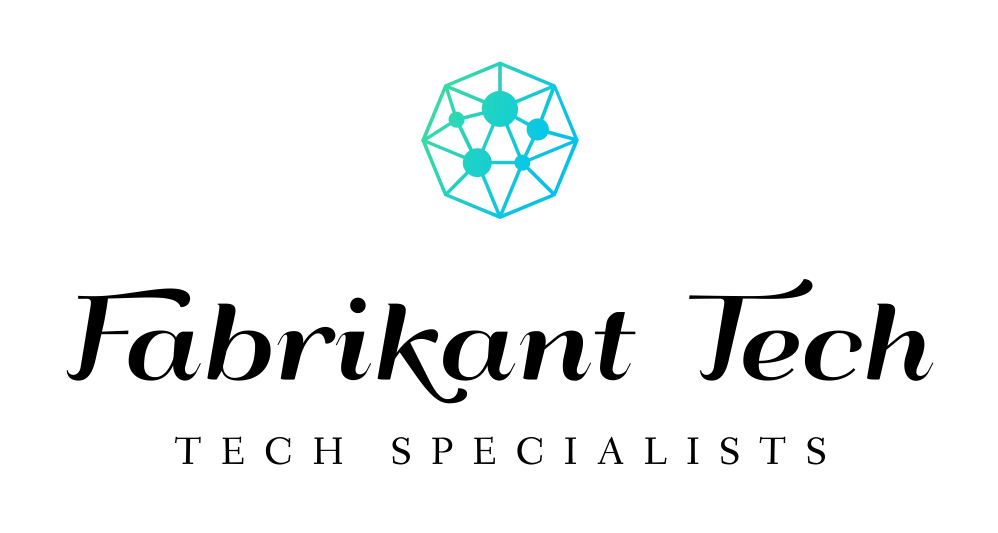

More Stories
iOS Development Insights: Trends and Challenges in Island Growth
Economic Engine: The Impact of iOS Development on Local Communities
Transforming Skylines: How iOS Development Is Reshaping the Landscape