A Comprehensive Guide to Developing Apps with SwiftUI 3: Build Modern, Responsive UI
SwiftUI 3 is the latest iteration of Apple’s revolutionary SwiftUI framework, and it offers developers powerful new tools to create modern, responsive user interfaces for their apps. SwiftUI 3 offers a declarative syntax that makes it easier to create sophisticated designs and animations, and it also provides access to powerful platform-specific features like the Core ML framework and Apple’s ARKit. In this comprehensive guide, we’ll explore the basics of building apps with SwiftUI 3, from setting up your development environment to creating beautiful user interfaces.
Setting Up Your Development Environment
The first step in developing apps with SwiftUI 3 is setting up your development environment. You’ll need a Mac computer running the latest version of macOS and Xcode, Apple’s integrated development environment. Xcode is the primary tool for building iOS, macOS, tvOS, and watchOS apps, and it provides the necessary tools to create a working SwiftUI 3 project.
Once you have Xcode installed, you’ll need to create a new project. From the Xcode welcome screen, select “Create a new Xcode project” and then select “SwiftUI App” from the list of templates. This will create a new project with the necessary files and settings to begin development.
Learning the Basics of SwiftUI 3
Once your development environment is set up, you’ll need to familiarize yourself with the basics of SwiftUI 3. SwiftUI 3 is a powerful framework that allows you to create sophisticated apps without having to write a lot of code. SwiftUI 3 works by using a declarative syntax, meaning you can write code that describes the desired result and SwiftUI 3 will take care of the rest.
SwiftUI 3 has a number of powerful features including views, layouts, modifiers, and bindings. Views allow you to create user interfaces and define how they look, while layouts define how the views are arranged. Modifiers let you modify and style views, and bindings allow you to connect data to the user interface. With these powerful tools, you can create sophisticated apps with minimal code.
Building Your App
Once you’ve familiarized yourself with the basics of SwiftUI 3, you can begin building your app. SwiftUI 3 makes it easy to create beautiful user interfaces with minimal code. You can use the declarative syntax to define the desired result, and SwiftUI 3 will take care of the rest.
You’ll also need to consider how you’ll interact with the platform-specific features like Core ML and ARKit. SwiftUI 3 makes it easy to integrate these features into your app, and you can use the powerful tools provided by Xcode to customize your app’s behavior.
Testing and Deploying Your App
Once you’ve built your app, you’ll need to test it to ensure it works as expected. Xcode provides powerful tools for testing your app, including simulators and the TestFlight service. You can use the simulators to test your app on different devices, and TestFlight allows you to deploy your app to real devices for testing.
Once you’ve tested your app and it’s ready to be released, you’ll need to deploy it to the App Store. The App Store is Apple’s official marketplace for iOS apps, and it’s the best way to make your app available to users. Xcode provides a simple workflow for deploying your app to the App Store, and you can use it to quickly and easily deploy your app.
Conclusion
SwiftUI 3 is a powerful framework for building modern, responsive apps. With its declarative syntax and powerful features, you can create sophisticated apps with minimal code. In this comprehensive guide, we’ve explored the basics of developing apps with SwiftUI 3, from setting up your development environment to deploying your app to the App Store.
If you’re looking for more resources on developing apps with SwiftUI 3, be sure to check out Exelika, a comprehensive resource for developers. Exelika offers tutorials, tips, and advice on developing apps with SwiftUI 3, as well as a wealth of other resources.
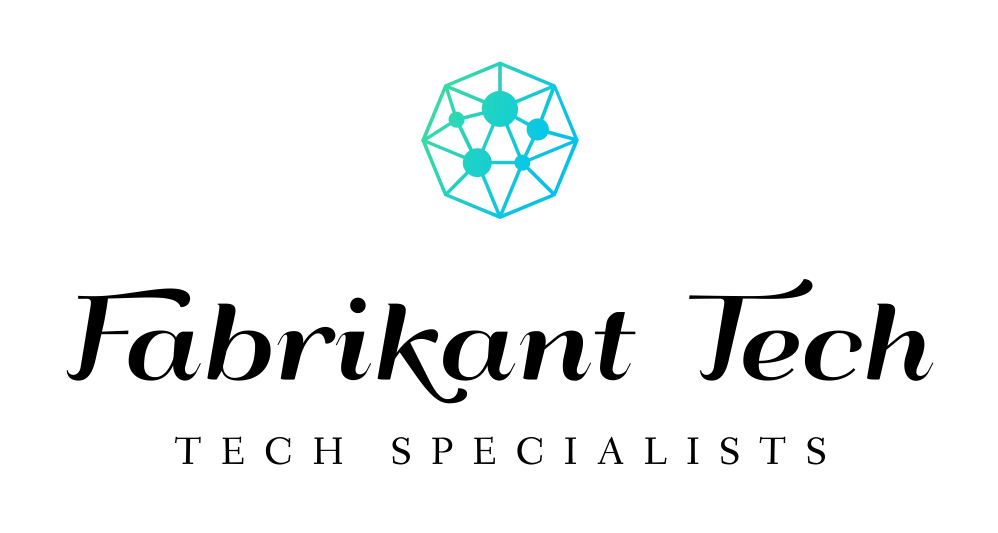

More Stories
iOS Development Insights: Trends and Challenges in Island Growth
Economic Engine: The Impact of iOS Development on Local Communities
Transforming Skylines: How iOS Development Is Reshaping the Landscape